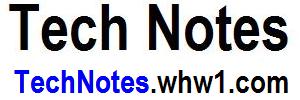How To Resolve Thunderbird Left Pane Window Showing Empty (Blank) Or Not Showing
Article based on Thunderbird version 24.6.0 and some later.
Recently, I had the left window pane in Thunderbird show blank (empty).
Please know I do not get paid to write these articles.
Try the following.
Method 1
- Simply Close Thunderbird, and make sure it is completely closed in the background tasks. On a windows OS, you can push Ctrl-Alt-Del buttons together and bring up a Windows Task Manager and the list of Processes should not be showing Thunderbird.
- Once closed, then start Thunderbird again, and you may find that the pane is showing the folder structure again.
I have found that this may need to be done a few times in some cases before it resolves itself.
Method 2
- Close Thunderbird.
- Go to your Thunderbird profile folder. Probably some path like ...\Thunderbird\Profiles\onkxhvp7.
- Rename the files session.json and foldertree.json to session.json-RENAMED and foldertree.json-RENAMED. These files will get recreated by Thunderbird.
- Start Thunderbird to see if folders in Left Window Pane show.
By some chance if you are not even seeing the Left Pane (Left Window Pane) at all, then you may have accidentally minimized (collapsed) the Left Pane window and the following would only apply to you.
Method 3
- Move your mouse to the far left side of the Thunderbird software window until you see a double arrow, ↔.
- Once you see the double arrow, keep your mouse there and left mouse button click and hold the button down as you drag the vertical bar to the right to reveal the left pane contents.
Feel Free To Leave A Good Comment. :)
Look around, and you may find other useful articles. Add this site to your Bookmarks/Favorites for easy return for new articles. Consider submitting technical articles for publication, including your embedded links. I will even create a new category if needed.